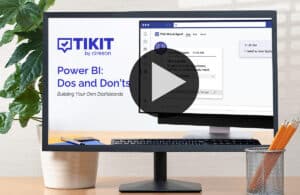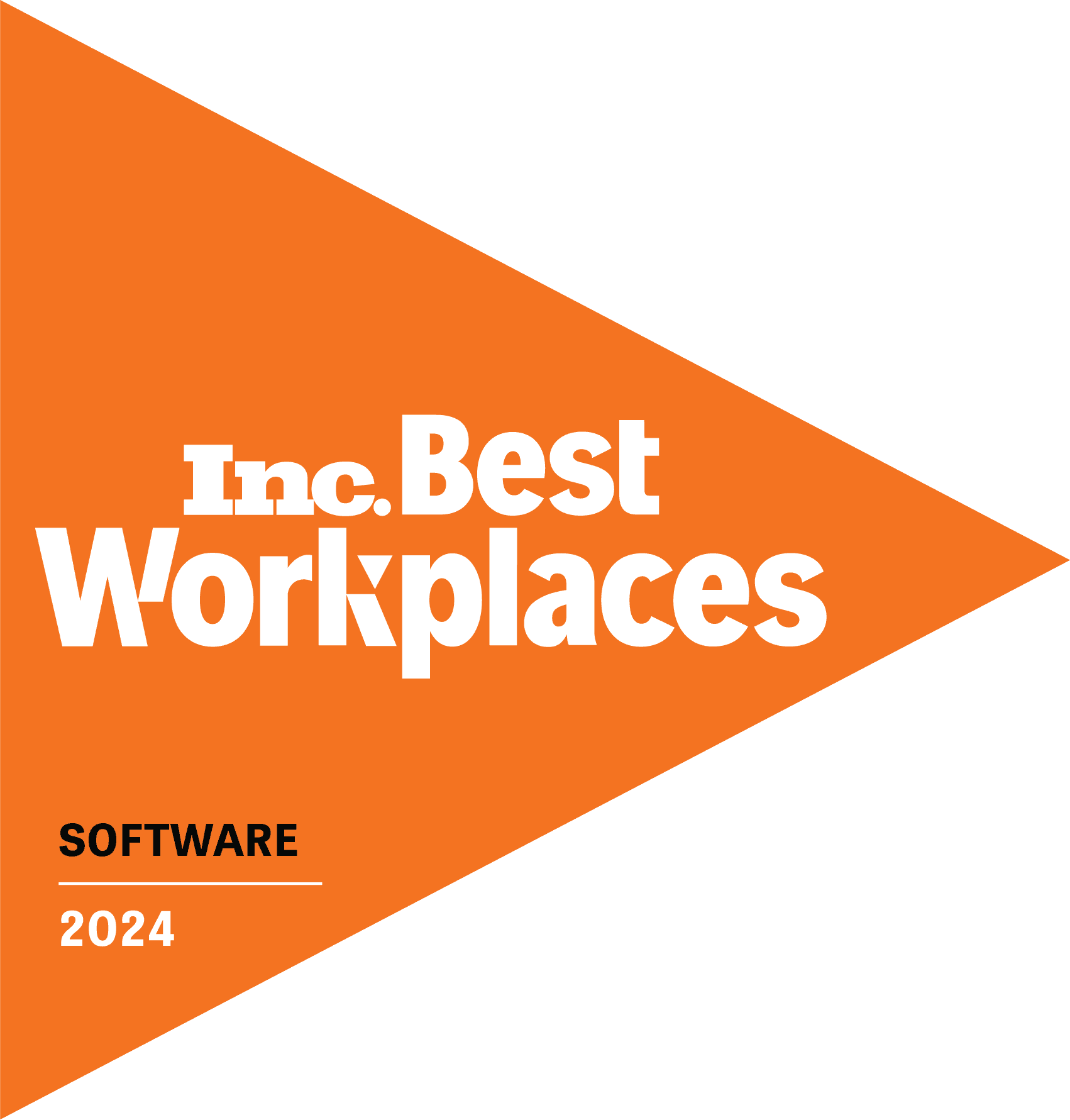Reporting can be such valuable tool, but also one that’s easy to overlook or feel overwhelmed by. In this webinar, we’ll walk you through the Dos and Don’ts of Power BI Reporting for Tikit so that you can get the most out of your reports. Rich with valuable tips, this session has something for users of all skill levels!
Key highlights we’ll cover:
- Working with the Tikit Power BI template for those who have never used Power BI
- Working smarter, not harder, to build dashboards and create reports with Tikit’s Power BI template
- Understanding the connection between Power BI, Power Query, and Excel
- How to build reports like average incident resolution time, top 10 monthly incidents by category, and more!
- Building visual reports according to department and drilling down into data – example: How many tickets came from HR? How many were Incidents? Service Requests?
- Using form completions to drive reporting visuals – example: How do requests for certain laptop models compare?
Beginners and experts alike can feel more confident in working with out-of-the-box reports and custom reports to maximize their Tikit reporting capabilities!
And check out the Reporting Setup Series for more info on publishing Power BI online, making available in areas like Teams, and setting up Excel.
Tikit is a Microsoft 365 IT Service Management platform that matures with your M365 adoption. Want to learn more about Tikit? Check out our demo video and try Tikit in a 14-day free trial. We are so confident in Tikit’s capabilities, we’ll even set it up for free to ensure you are getting the most out of your free trial! Schedule your complimentary setup call today.
The webinar, hosted by Adam Dzyacky and Shaun Ericson from the Tikit product team, provided a step-by-step guide on using Power BI for reporting within the Tikit IT service desk. It covered setup, data integration, dashboard customization, and best practices for leveraging Power BI to analyze service desk metrics.
Key Topics Covered
- Getting Started with Power BI
- Power BI Desktop is free to download and use.
- Licensing is only needed for publishing dashboards online.
- Tikit’s help site provides instructions and links for setup.
- Setting Up Power BI with Tikit
- Users must generate an access token via the Tikit agent portal.
- Best practice: Name tokens clearly and set 90-day expirations for security.
- Tokens are used to authenticate Power BI’s connection to Tikit data.
- Understanding Tikit’s Power BI Integration
- The default Power BI template provides an out-of-the-box dashboard.
- Data sources include:
- Tickets (plural): Pre-processed dataset with enriched information (requester details, status, SLA data, etc.).
- Ticket (singular): Raw ticket data that requires manual joins for additional insights.
- Building Custom Dashboards
- Demonstrated creating a new Power BI page and adding visuals.
- Key sections:
- Report canvas: Where visuals are placed.
- Filters panel: Used to apply filters to all pages.
- Data panel: Contains Tikit’s available datasets.
- Example customization: Filtering for hardware requests only and visualizing them.
- Extracting & Analyzing Form Data
- Form responses from Tikit Virtual Agent are stored in cardAnswer JSON.
- Demonstrated parsing JSON in Power Query to extract structured data.
- Example: Creating a pie chart of requested laptop models.
- Interactive Data Visualization
- Showed how drill-down functionality works for dynamic exploration.
- Demonstrated linking charts and tables for interactive filtering.
- Example: Clicking a department in a pie chart updates a ticket list.
- Common Questions & Best Practices
- Updating expired access tokens: Requires refreshing credentials in Power Query.
- Choosing between Excel & Power BI: Depends on audience preference (Excel for tabular data, Power BI for dashboards).
- Trending over time: Can use a stacked area chart to track ticket volume by month.