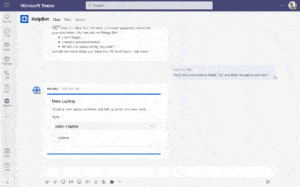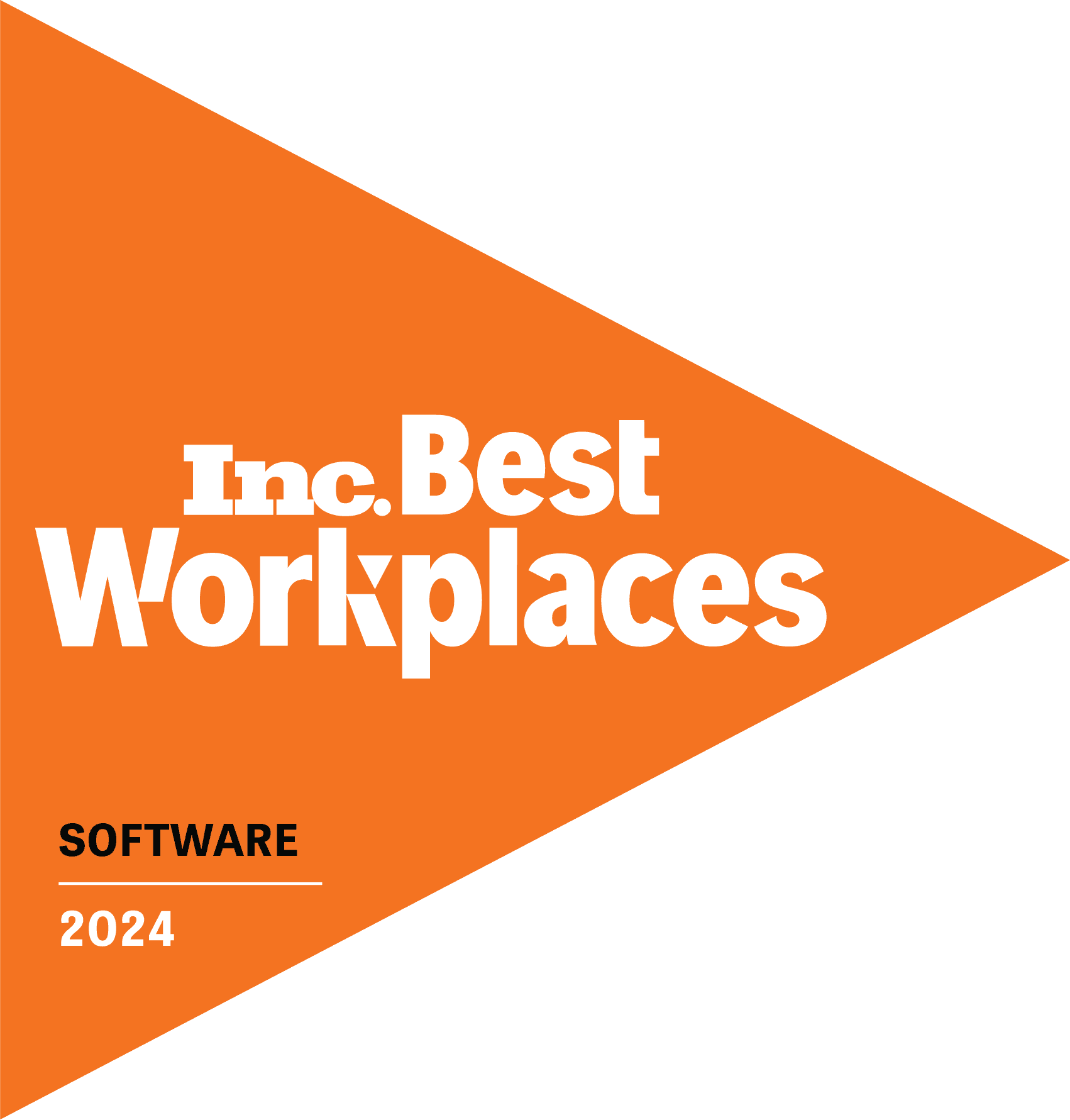When it comes to ticketing and help desk management, wouldn’t your job be easier if you could gather more information up front before a ticket is even created? Now you can. We’ve implemented some pivotal feature requests that you suggested in our Tikit Roadmap community. Among them, Templates and Knowledge Base functionality that creates a more efficient process—and sets you up for faster ticket resolution times.
Introducing Templates
Let HelpBot Gather More Information from Users During Initial Contact
Until now, Tikit gave you the ability to:
- Delegate initial contact with a user to HelpBot virtual agent
- Deflect to a Knowledge Base-configured article, which is served to the user
- And/or create tickets on any topic
But Tikit’s smarter now. It deflects and now routes with greater intelligence. HelpBot still acts as your first line of contact, but it interprets the need and serves up more descriptive questions, which gives you more detail to work with.
How do you set Tikit up to do this work? We first need to define a Template.
Defining a Template: What Do You Want to Know or Find Out?
The template is a powerful way to get information from a user, something that can be applied repeatedly—especially for common questions—saving the entire team time. It’s also a way to get consistent information, consistently.
Templates can be applied when users submit a request via HelpBot and/or analysts see a ticket and recognize the need for template application. Either way, the ticket includes form inputs that ask the user for additional information.
Here’s how it works: when you receive a request for a new laptop, for example, HelpBot will automatically ask pre-determined questions that help you choose the right laptop and specifications. The custom form is serving those pre-determined questions.
Ultimately, you’re gathering relevant information up front, instead of after a ticket is created. There is less back and forth communication between analyst and the user, saving both time and effort, while improving quality. It’s a smarter way to work tickets. And best of all, you can create and apply Templates to tickets you already have.
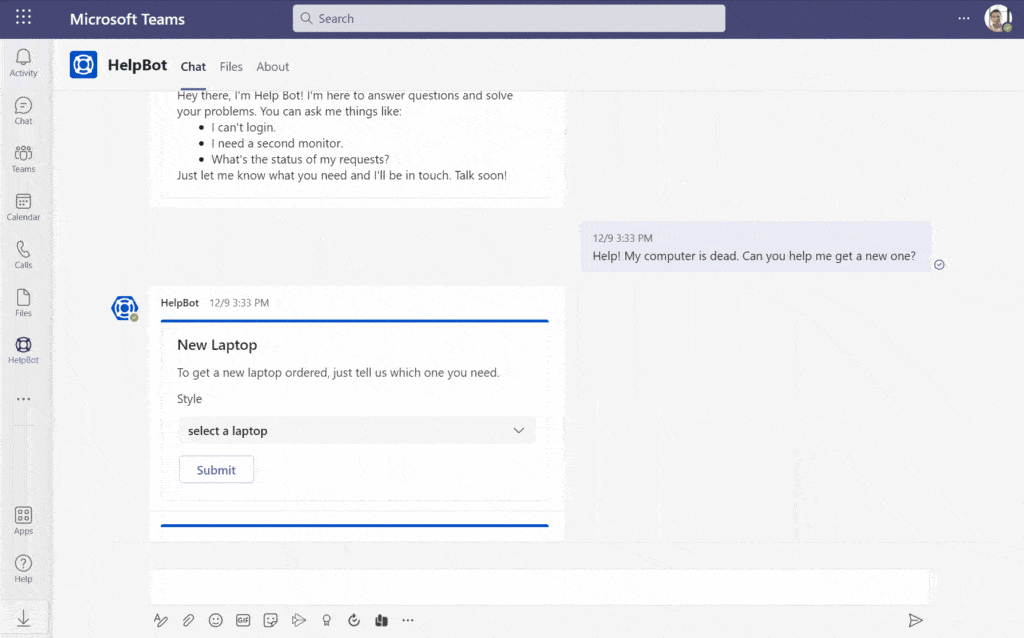
How to Create a Template
To create a Template, you need to fill in properties (this will help you choose the right Template later in the process):
- Give it a name and description
- Choose the ticket category and priority, and assign it to a group
- Assign the ticket to it to someone
The custom form does the work—you want to add it to a Template so that specific questions are included. You can choose to build a form from scratch or customize the out-of-box form using the custom form editor. Either way, drag and drop items to build the form, choosing from:
- Containers: the layout pieces and images used for layout
- Elements: blocks for text, rich text, images and media
- Inputs: details like text, date, time, input number, input choice set, input toggle and validation labels
A panel appears on the right side of the screen to configure what’s been dragged and dropped into the form. Now every time this Template is used – fields on the ticket are set and your questions are automatically asked.
It’s not just tickets and custom forms that change the game, the images and quality being served in the responses make the difference. This is where Knowledge Base improvements come onto the scene.
Enhanced Knowledge Base Response: More Context, Better Information
Your garden variety Knowledge Base article uses text to instruct users how to navigate a solution. But we all know that a picture is worth a thousand words. That’s why your requests for more Knowledge Base quality were heard and heeded.
Now when adding knowledge, you can choose to add multiple phrases and multiple responses. The KB doesn’t operate based on singular Q&As. Like Google, intent matters. Each knowledge entry is edited and saved individually instead of in bulk. And per community request: we created a WYSIWYG editor to enrich content served up in responses. This way you can add style to text, better format and include images and other media to make knowledge a comprehensive resource. And these higher quality KB articles can be served up in response to requests.
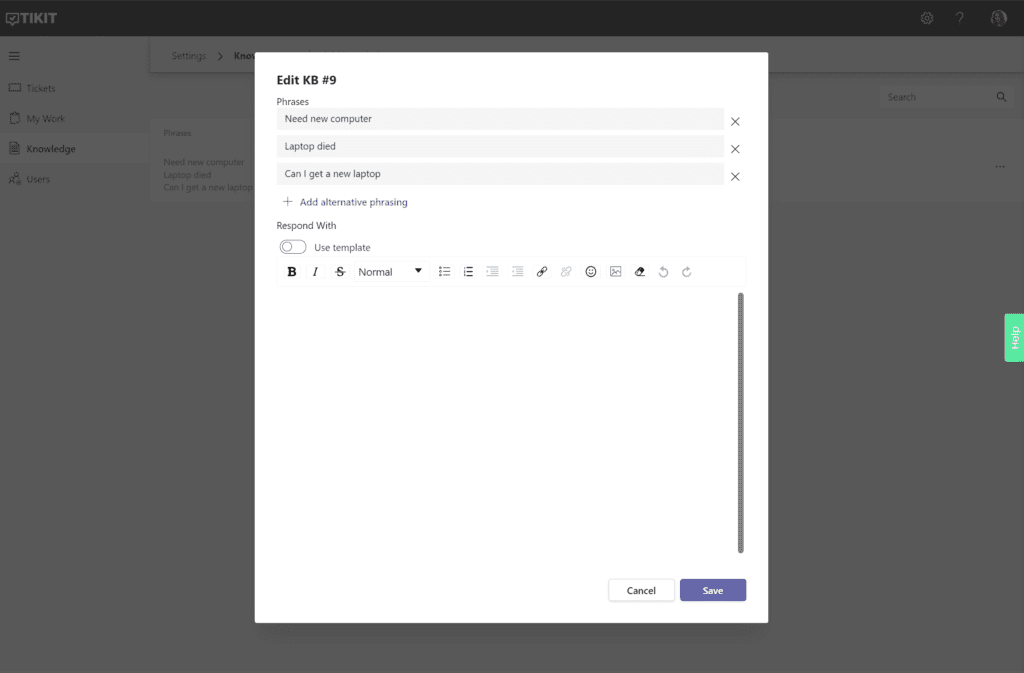
What features would you like to see next? Chat with us in Tikit’s Roadmap site to make suggestions and track development. Also, you can find out more about Tikit’s functionality, backstory and the value of building a service desk in Teams in this guide: How Microsoft Teams Inspired Our Microsoft Teams Service Desk Solution. You can see how Tikit works in this demo. Or better yet, explore Tikit in a free 14-day fully-functional trial with no credit card needed!