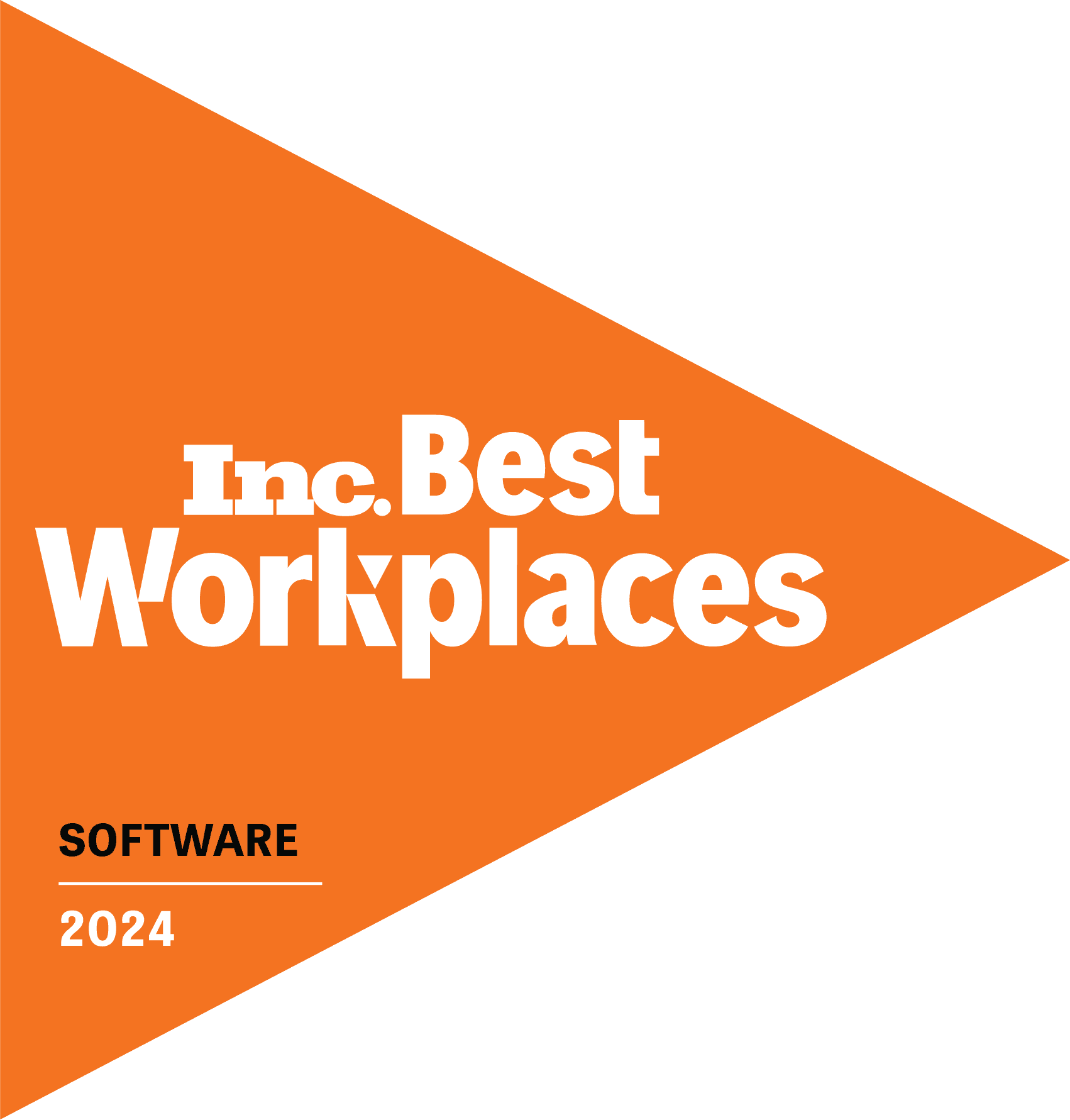Understanding Power Automate and Copilot
Introduction to Power Automate
Power Automate is a powerful automation tool that allows users to create workflows to automate repetitive tasks across a variety of applications and services. Formerly known as Microsoft Flow, Power Automate is a part of the Microsoft Power Platform, which also includes Power BI, Power Apps and Power Virtual Agents. With Power Automate, users can streamline their processes, save time and increase productivity by automating tasks such as data collection, file management, notifications and approvals.
Introduction to Copilot
Copilot is a revolutionary feature within Power Automate that leverages AI and large language models to assist users in creating automated workflows. Powered by OpenAI’s GPT-3, Copilot provides intelligent suggestions and code snippets as users build their workflows, making the process more efficient and intuitive. By understanding natural language input, Copilot can generate code, automate tasks and provide guidance throughout the workflow creation process.
Benefits of Integrating Copilot with Power Automate
Integrating Copilot with Power Automate offers several key benefits. Firstly, it enhances the user experience by providing intelligent suggestions and automating repetitive coding tasks. This not only saves time but also reduces the learning curve for new users. Additionally, Copilot can help users discover new ways to approach automation and leverage advanced features within Power Automate. Overall, the integration of Copilot with Power Automate empowers users to create more sophisticated workflows with greater ease and efficiency.
Getting Started with Power Automate and Copilot
Setting up Power Automate and Copilot
To get started with Power Automate and Copilot, users need to have access to a Microsoft Power Platform user account. Once logged in, users can access Power Automate and enable Copilot within the platform’s settings. This process typically involves a straightforward setup wizard that guides users through enabling Copilot and configuring their preferences.
Navigating the User Interface
Upon enabling Copilot, users will notice a seamless integration within the Power Automate user interface. Copilot’s suggestions and code snippets appear alongside the workflow creation canvas, providing real-time assistance as users build their automated processes. The intuitive nature of Copilot’s integration makes it easy for users to adopt and utilize its capabilities effectively.
Creating Your First Automated Workflow
With Copilot enabled, users can begin creating their first automated workflow within Power Automate. Whether it’s a simple approval process, data collection from external sources, or a complex multi-step workflow, Copilot can assist at every stage of the workflow creation. By providing intelligent suggestions and code snippets, Copilot simplifies the process of building automated workflows, even for users with minimal coding experience.
Maximizing Efficiency with Power Automate and Copilot
Utilizing Prebuilt Templates
One of the key features of Power Automate is the availability of prebuilt templates for common automation scenarios. When combined with Copilot, users can leverage these templates as a starting point and further customize them with the assistance of intelligent suggestions and code snippets. This approach significantly reduces the time and effort required to create automated workflows, allowing users to maximize efficiency and productivity.
Customizing Workflows to Fit Your Specific Needs
While prebuilt templates offer a great starting point, users often need to customize workflows to fit their specific business requirements. Copilot’s intelligent suggestions and code snippets make this customization process more intuitive and efficient. Whether it’s adding conditional logic, integrating with external systems, or handling complex data transformations, Copilot can provide valuable guidance throughout the customization process.
Integrating Copilot with Other Microsoft 365 Applications
Power Automate integrates seamlessly with other Microsoft 365 applications such as Outlook, SharePoint, Teams and Excel. When combined with Copilot, users can leverage its intelligent suggestions and code snippets to create automated workflows that span across multiple Microsoft 365 applications. This integration allows users to streamline their processes and automate cross-application tasks with ease.
Advanced Techniques for Power Automate and Copilot
Exploring advanced automation features
Power Automate offers a range of advanced automation features, including parallel branching, error handling and API integrations. With Copilot’s assistance, users can explore and implement these advanced features more effectively. Copilot can provide guidance on best practices, suggest optimal approaches for complex scenarios and generate code snippets for advanced automation techniques.
Leveraging AI and Machine Learning Capabilities
As a part of the Microsoft Power Platform, Power Automate and Copilot have access to AI and machine learning capabilities. Users can leverage these capabilities to automate data analysis, predictive modeling and natural language processing tasks. With Copilot’s assistance, users can harness the power of AI and machine learning within their automated workflows, enabling them to achieve more sophisticated automation outcomes.
Troubleshooting Common Issues and Errors
Automated workflows may encounter issues or errors during their execution. Copilot can assist users in troubleshooting these issues by providing intelligent suggestions for error handling, debugging techniques and best practices for ensuring the reliability of automated processes. By leveraging Copilot’s guidance, users can effectively address and resolve common issues that may arise within their workflows.
Best Practices for Power Automate and Copilot
Tips for Optimizing Workflow Efficiency
When using Power Automate and Copilot, it’s essential to follow best practices for optimizing workflow efficiency. This includes designing workflows with simplicity and reusability in mind, leveraging parallel processing for performance optimization and regularly monitoring and optimizing automated processes for efficiency gains. Copilot can provide valuable insights and suggestions for implementing these best practices within automated workflows.
Ensuring Data Security and Compliance
Data security and compliance are critical considerations when automating workflows. Power Automate and Copilot offer features such as data loss prevention policies, encryption and compliance certifications to ensure the security and privacy of sensitive data. By following best practices and leveraging Copilot’s guidance, users can design and implement automated workflows that adhere to data security and compliance standards.
Collaborating with Team Members on Automated Processes
Collaboration is key when creating and managing automated processes within an organization. Power Automate and Copilot enable users to collaborate on workflow design, testing and deployment. By leveraging Copilot’s intelligent suggestions and code snippets, team members can work together more effectively to create and maintain automated processes that meet the needs of the organization.
In conclusion, Power Automate and Copilot offer a powerful combination of automation capabilities and intelligent assistance. By understanding the basics, getting started, maximizing efficiency, exploring advanced techniques and following best practices, users can unlock the full potential of Power Automate with Copilot. Whether you’re a beginner or an experienced user, leveraging the power of automation with Copilot can streamline workflows, boost productivity and drive efficiency within your organization.
Want to use Power Automate in more ways to bolster your IT experience? Power Automate seamlessly integrates with Tikit to create automated service request workflows and increase the efficiency of your IT Service Management (ITSM) stack. Tikit is a Microsoft 365 IT Service Management platform that matures with your M365 adoption. Want to learn more about Tikit? Check out this demo video and try Tikit in a 14-day free trial. We are so confident in Tikit’s capabilities, we’ll set it up for free to ensure you are getting the most out of your free trial. Schedule your complimentary setup call today.