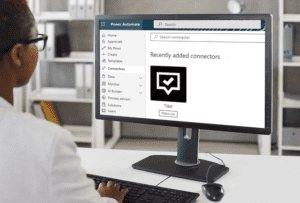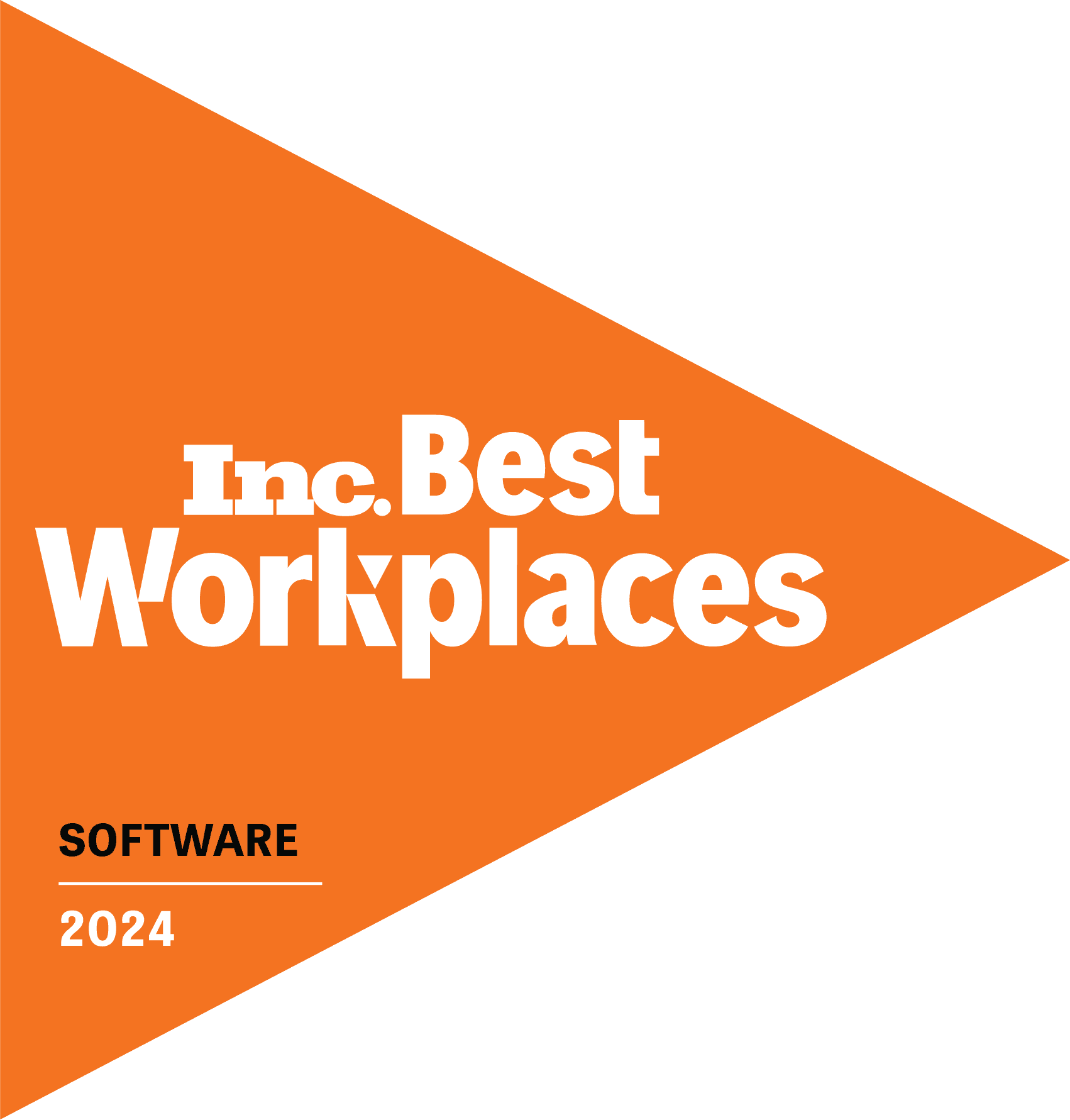How can you simplify processes? It takes some thought. And automating manual tasks might not be top of mind when you are caught up in the mechanics of service desk work. But Power Automate offers ideas, with templated and “create your own” workflows for Microsoft and non-Microsoft applications alike. Now, with Tikit’s new Power Automate connector, you can pull all of that process efficiency into Tikit and empower your service desk and Microsoft Teams experience. It’s another way to realize value from your Microsoft 365 investment.
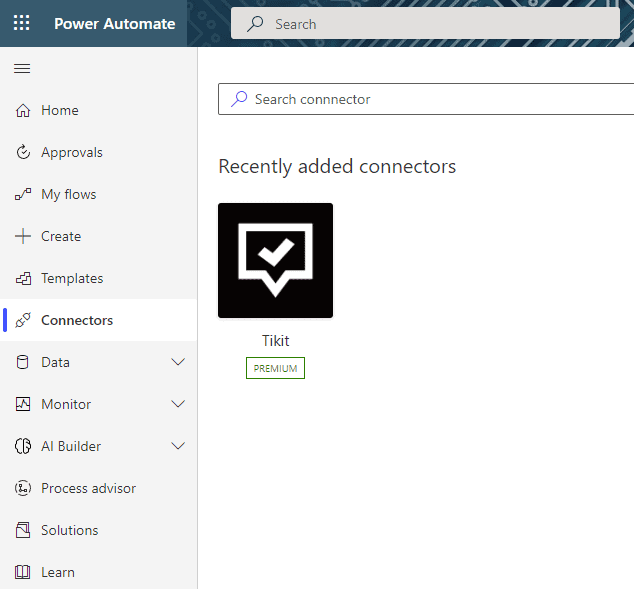
How Microsoft Power Automate Works in Tikit
Power Automate gives you a low-code way to integrate with a large number of applications using pre-built connectors (like Tikit’s!) and drag and drop functionality to automate repetitive tasks. Think of Power Automate as the glue that binds everything you do together…so that you have less to physically do.
You can build processes unique to ticketing and service desk operations for yourself, the IT department and greater organization with Power Automate for Tikit. This can be based on events that happen entirely inside of Tikit or completely external to Tikit.
Activities in Power Automate are broken out into two distinct types: triggers and actions.
- Triggers: define how a flow will begin. Triggers are like the first domino push to start a chain reaction of events.
- Actions: the result of a trigger. Actions are the goal you are trying to accomplish.
But let’s dial things back a bit and start with triggers that are now available for Microsoft 365 Service Desk customers:
Service Desk Workflows: Tikit Triggers
When a Comment is Left on a Ticket
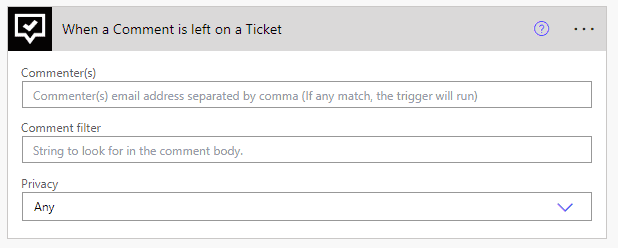
When a Ticket is Created
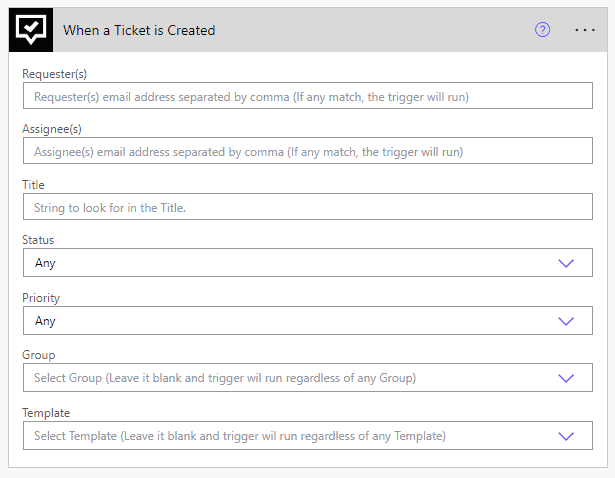
When a Ticket is Updated
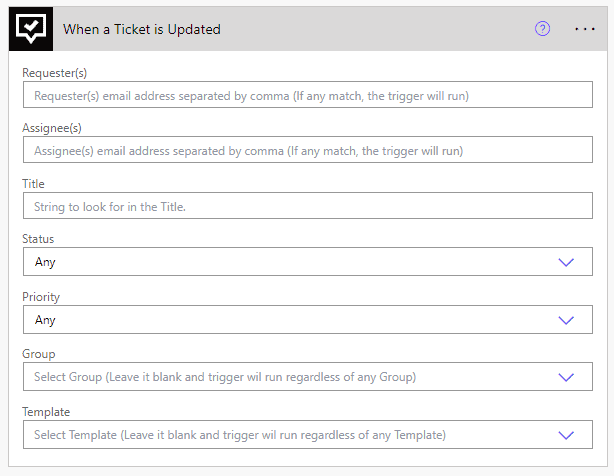
These three triggers let you start any flow assuming their respective criteria is met. What’s important to notice here is that all criteria is 100 percent optional. So if you did not define any criteria, the flow would always run.
But you can create conditions like this: “when a ticket is created with the following template…” In this case, the flow would only execute if that template was applied at creation time. In any case, you have total control over how and when your flow executes based on events that transpire in Tikit.
But what about the flip side? Once a flow has begun, how do you take action on it?
Service Desk Workflows: Actions in Tikit
With Tikit actions, you can specify what you want to happen anywhere in your flow, for example:
- Add comments.
- Create new tickets.
- Attach files to a ticket.
- Get a single ticket.
- Get all tickets.
- Update a ticket.
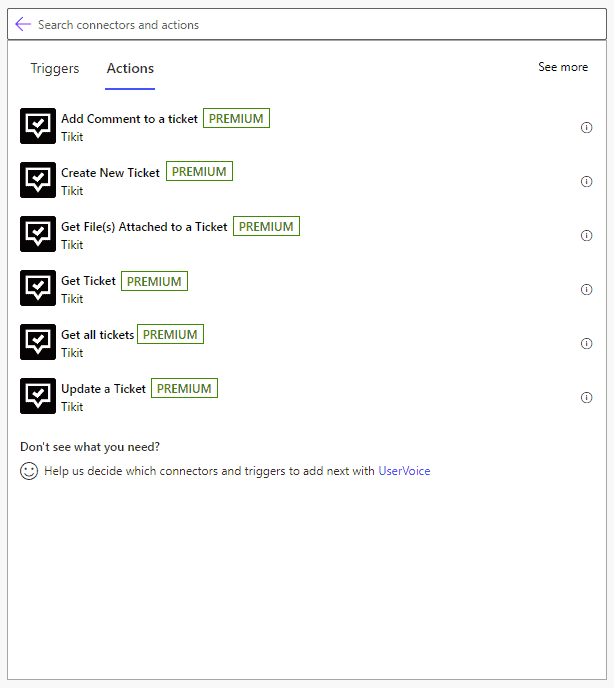
Using Power Automate triggers and actions in Tikit, you can integrate in your M365 ecosystem however you choose, or you could integrate external to it.
Consider these examples as food for thought…
When a SharePoint List Item is Created, Create a Ticket
Is an internal department using SharePoint lists to track requests or store information for follow up? You can take advantage of what a SharePoint list has to offer to drive the creation of a ticket.
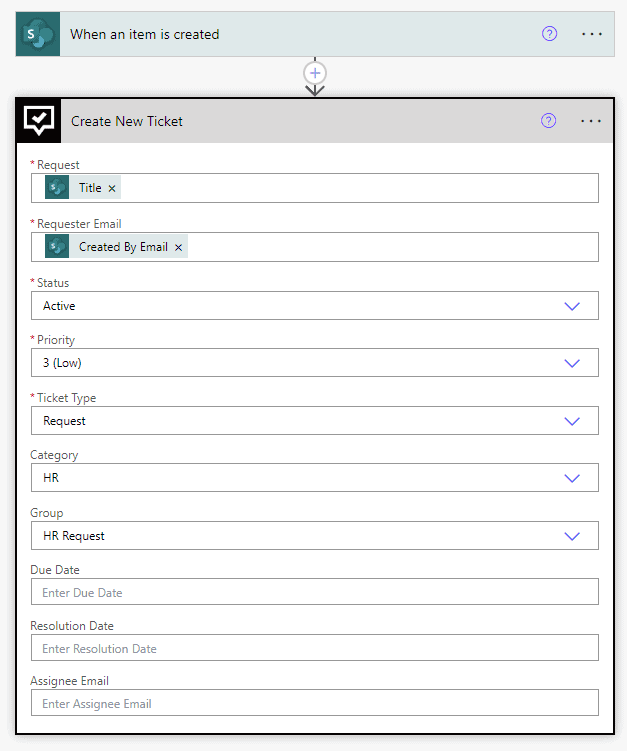
When a Power BI Data Refresh for a Goal Fails, Create a Ticket
Extensively using Power BI for other reporting needs in your organization? Sometimes issues arise. Now you can turn Power BI data refresh failures into tickets and assign them to your team—and move from reactive to proactive.
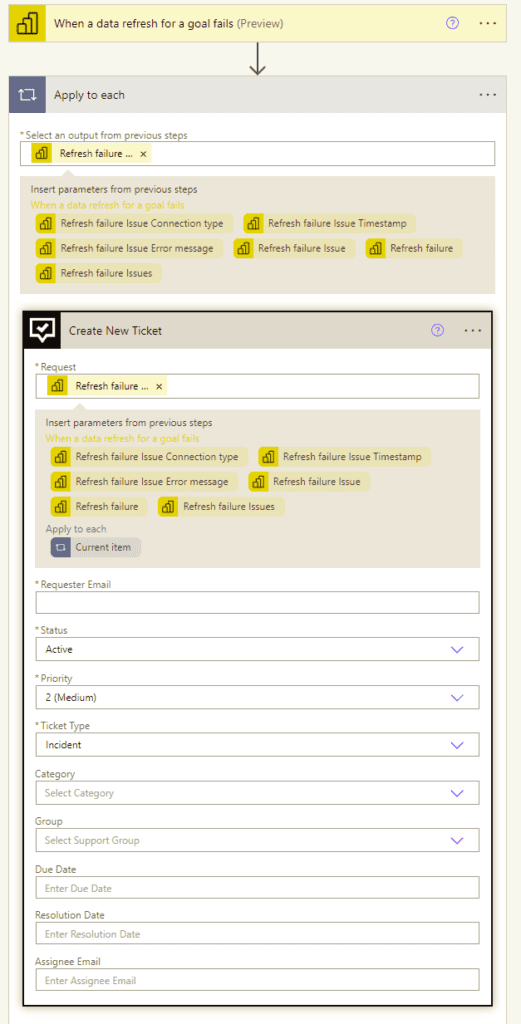
When a Priority 1 Ticket is Created, Change the Color of my Light Bulbs
Looking to blend the digital and physical world together? Now you could say that anytime a P1 ticket is created, change/flash the color of your lightbulbs. How’s that for alerting?
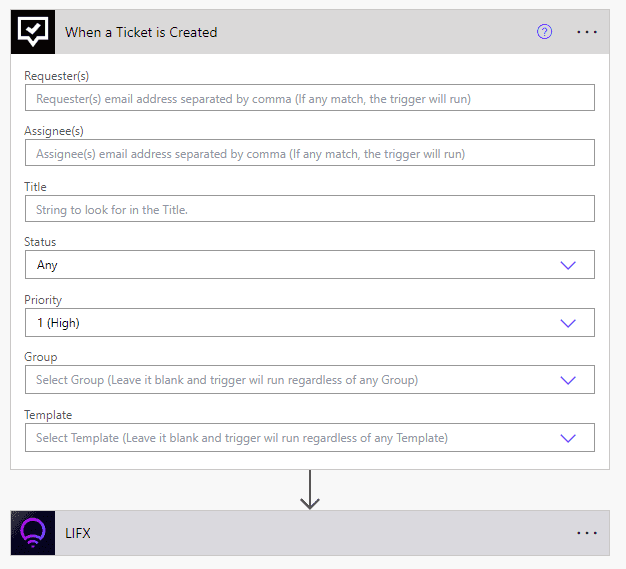
What will you automate?
Hopefully this stimulates ideas of workflows you can create and other ways to automate tasks–and service desk processes. You’ll find more detailed how-tos in our Power Automate connector knowledge article.