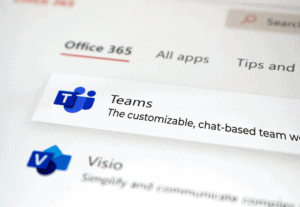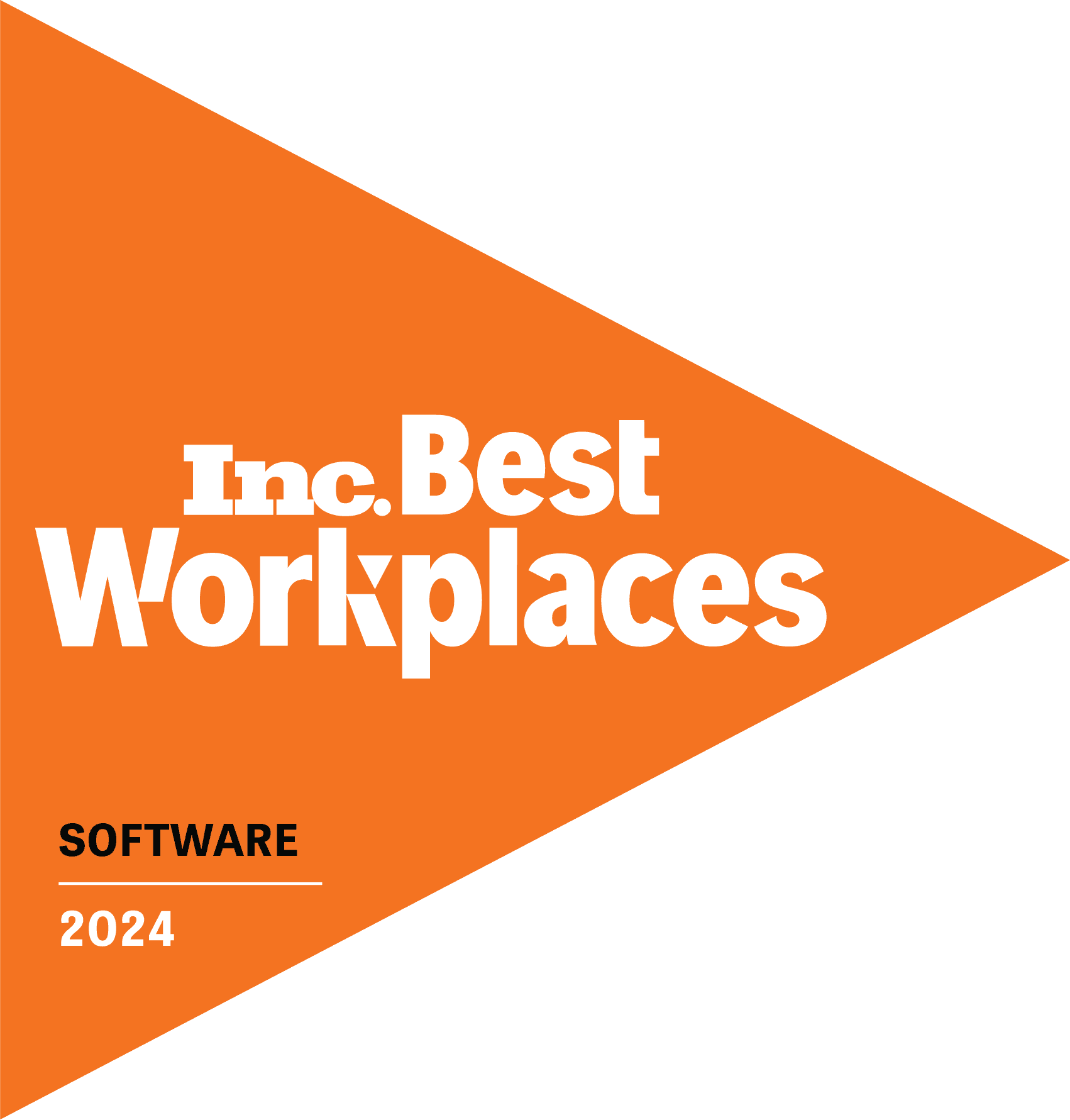IT administrators are often the unsung hero in stories about the transformation and productivity Microsoft Teams enables. After all, proper set up and management helps organizations get the best value from the platform. If you are new to Teams or need a quick reference, we’ve got an overview of best practices for Microsoft Teams planning, deployment and rollout, along with Microsoft resources for admins.
You can expand Microsoft Teams’ functionality with a wide range of third-party applications. Tikit, for example, is a Microsoft Teams-based service desk solution that provides a conversational, collaborative experience. Check out a demo of Tikit to see how it works. Or better yet, explore Tikit in a free 14-day fully-functional trial with no credit card needed!
Steps to Take Before Microsoft Teams Implementation
End users welcome Teams’ communication and collaboration functionality, but there are plenty of features that IT admins appreciate, including controls that protect data, the ability to audit logged activities, prevent sharing of sensitive information and overall manageability around sharing information internally and externally.
There are a few things you’ll want to have in place before implementing Teams, including:
- Internet connection for users
- Microsoft 365
- OneDrive
- SharePoint Online
- Exchange Online
The seamless connectivity users experience among Microsoft applications is certainly the case with Teams: Teams files are stored in SharePoint; and calendar, chat and contacts features integrate with Exchange and Outlook. The security, compliance and controls you have in M365 can extend to these apps as well.
You can cohesively manage identity and access for users working inside and outside of your domain. This is done by integrating Azure Active Directory with an identity and access management system, which also allows you to set up multi-factor authentication and other features.
Best Practices for Microsoft Teams Deployment
1. Network Requirements
Gathering information and thinking through a few key points will help things run more smoothly during deployment. To start, check out Microsoft’s Network Planner tool to determine your network requirements for Teams and cloud voice.
2. Microsoft Teams Admin Center
Home base for Teams management controls is in the Microsoft Teams admin center, and you’ll want to give some thought to various settings, including:
- Roles. What should admin and end user privileges look like for various titles, roles and departments? It might make sense to assign admin roles for certain functions, like service desk, or hierarchy, like managers. Who should be able to create teams? Some companies may only want managers to have that privilege, but others may find it more efficient for everyone to have that ability.
- Configuration and Deployment. Advisor for Teams will guide you through pre-requisite steps and assessments so that you can plan and even collaborate in teams for deployment.
- Note for on-prem: the Network Planning Tool helps you gauge Teams’ effect on internet bandwidth.
- Recommended: deploy the Teams app to user devices, found in the Office customization tool: config.office.com. You’ll also find that you can integrate with Config Manager and Intune from here as well.
- Settings: these are the categories for admin control, which include external access (external domains you allow or block), guest access and available features (an email address allows external people to collaborate), Teams settings (notifications, feeds, email integration, files).
- Policies: create and apply policies that govern user experience from the user or group level, including chat, messaging and meeting features like audio, video, content sharing and meeting transcription. You can also specify Microsoft and third-party apps that can be accessible for users (the app catalogue is a pretty helpful reference, FYI).
- Things to consider: what core business apps should be engaged? There are internal apps that require access, like HR or expense management, along with external apps, like a third-party ticketing system.
3. Planning a Microsoft Teams Rollout
Your team probably has a rollout process, but these steps can be helpful to add:
- Recruit a beta test group. It might take a little testing to figure out the best combination of settings that gives end users functionality without confusing or overwhelming them—while also protecting data. It’s advisable to test Teams among IT and a variety of end users to understand the user experience from different perspectives.
- Provide examples and training. Sometimes providing a blueprint is the best way to help end users understand how to use new software. Try creating a team and populating it with examples: how to create and share files, schedule meetings and locate direct and team chat communications. Most end users will catch on when they have some instruction and can see how it’s done. You might want to consider online and in-person training as well.
- Promote Teams with leadership endorsement. It’s a lot easier to make a change with executive sponsorship and communications that state why you are introducing Teams, how it will benefit users and specific points about its use.
These tips will set you up for a successful rollout of Microsoft Teams, and the following IT admin resources can be a great reference point:
- Microsoft Teams admin center: an overview and guide for use
- Inside Microsoft Teams: series about customer experience from an IT perspective
- Microsoft Teams for IT: video series
IT admin and analyst feedback plays a major role in Tikit’s feature development. Let us know what functionality you’d like to see and track Tikit’s development in our Roadmap site.