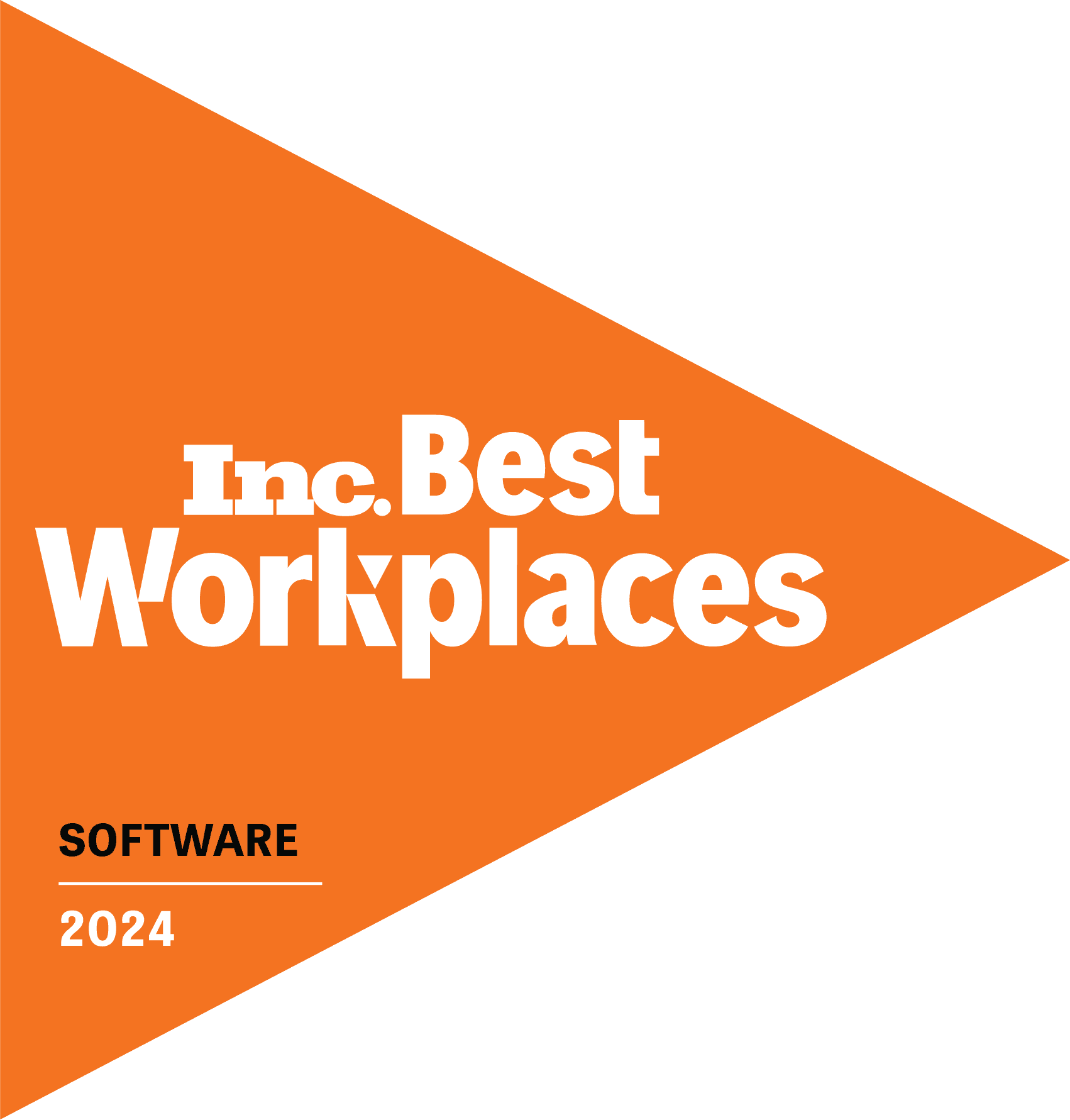In part two of our Tikit template series, we guided you through the process of creating templates and applying them. In part three, we’ll show you how AI simplifies the steps further, enabling analysts to operate hands-free, so to speak.
It’s easy to internalize a certain way of working. An IT service desk analyst can get set in a rhythm that becomes automatic. For managing tickets, it might look like this:
- Open the ticket and read the request
- If the ticket hasn’t been routed appropriately, you may send it to the correct group or triage level
- Realize you don’t have all of the information to solve the problem
- Reach out to the requestor to fill in missing information so that you can proceed. You may need to do this a few times.
We described an easier way using templates in our blog, How to Create and Apply Tikit Templates.
Templates help you get answers from users (without further dialogue) so that you have a complete picture of the request and can solve the problem. It condenses the information-gathering process.
But Tikit can make ticket management even easier for you. The next step is to incorporate artificial intelligence (AI), so that we address the ticket and the knowledge response in the same space, at the same time.
Triggering AI
Once you’ve created a template from scratch, a pre-defined custom form or a customized pre-defined form, you can set this process in motion. It’s easier than you think. Just start in the knowledge base.
Knowledge Base
Knowledge can be trained to respond to a request with an answer or a template. Responding with a template is the way to stimulate AI to work on your behalf.
- Go to the knowledge section and click “add knowledge.” Start entering as many phrases as you can think of for a certain type of request. For passwords, this could look like:
- Password help
- Locked out
- I can’t log into [software name]
Just like Google now serves up content based on search intent and context (instead of solely by keywords), so will Tikit’s virtual agent assess a user request and recognize a related knowledge base (KB) entry.
- The magic happens when you toggle on the “use template” switch in the KB entry and hit “save.”
What you’re doing is closing a circuit. Now when a user submits a help request:
- Tikit’s virtual agent sees the KB entry and its associated terms. It automatically applies the template and responds to the user with the template’s pre-determined questions.
- The user answers the virtual agent’s questions.
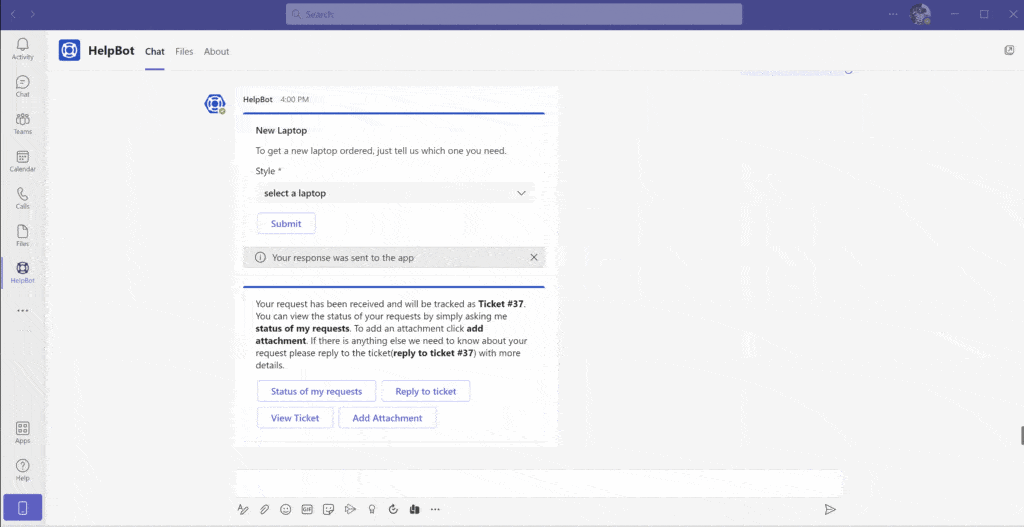
- The analyst will then see the user’s answers in the ticket’s “custom form answers” tab. They should have the information they need to resolve the ticket.
From the end user’s experience, it’s all pretty seamless: they ask for help, the virtual agent acknowledges the request, asks for additional details and documents answers for an analyst’s review. Incorporating AI still elicits a conversational experience.
But analysts have far less manual work to do. They can take their hands off the wheel and let the virtual agent manage the cycle.
Keep Updating Your Knowledge Base, it Triggers AI
The more you add phrases and articles to your knowledge base, the more you train the virtual agent to respond to requests. There is nothing to set up.
Sound easy? It is. Ready to get started? Keep us posted.
This was a tutorial on how to create and apply templates. In part two, we cover: How to Create and Apply Tikit Templates. To get background on Tikit templates, including why they are helpful to use, check out part one in our template series: Reduce Paperwork in Your Ticketing Process with Tikit Templates.
You can find out more about Tikit’s functionality, backstory and the value of building a service desk in Teams in this guide: How Microsoft Teams Inspired Our Microsoft Teams Service Desk Solution. You can see how Tikit works in this demo. Or better yet, explore Tikit in a free 14-day fully-functional trial with no credit card needed!